 Offer ends in 13 days
Offer ends in 13 days
Duration: 14 Days
Prerequisites
Upcoming Classes
Class Mode: Google Meet 

Advanced Excel
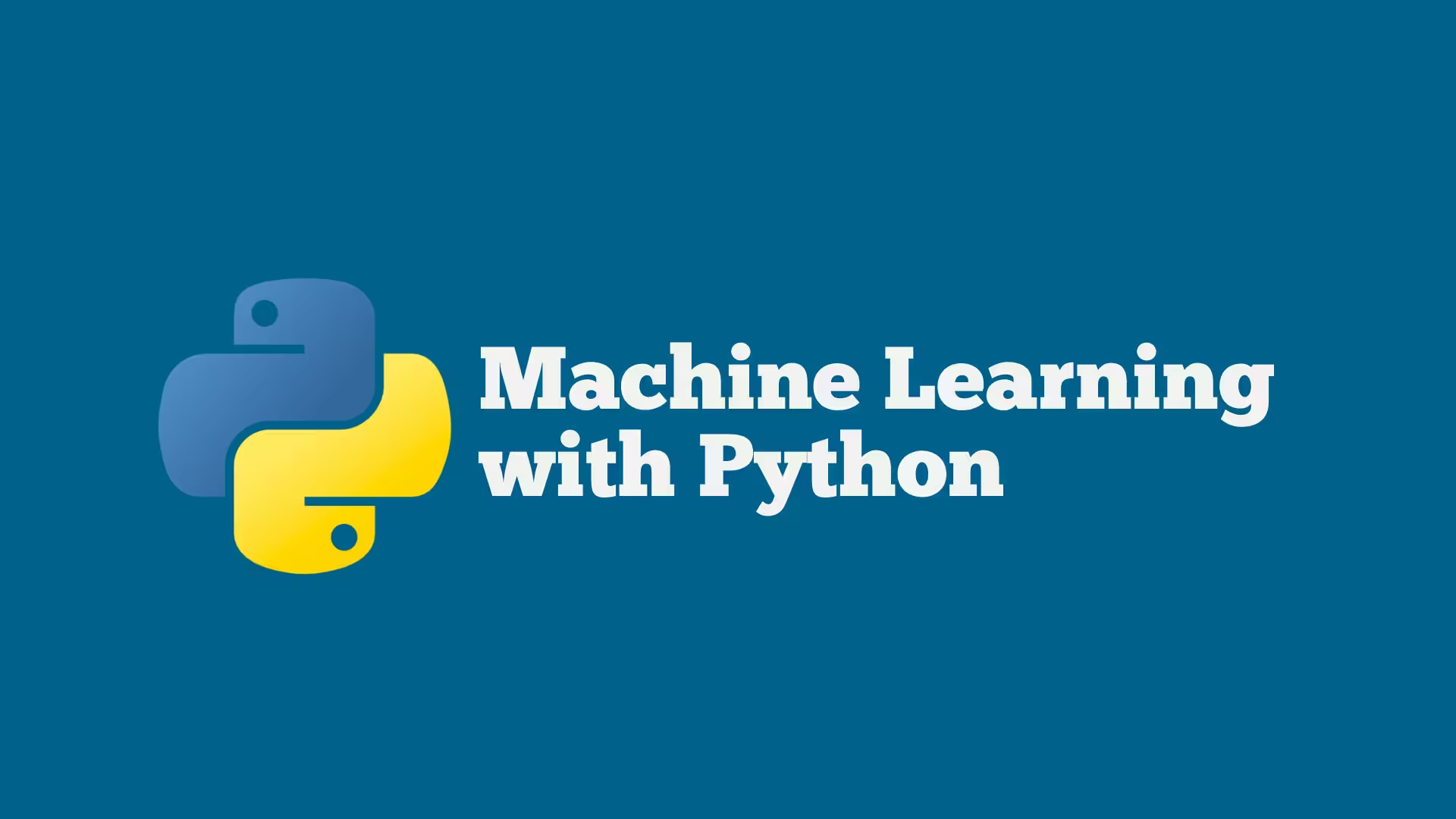
Machine Learning with Python

Graphic Design (Photoshop)

Flutter Workshop

Quality Assurance

Java Essentials
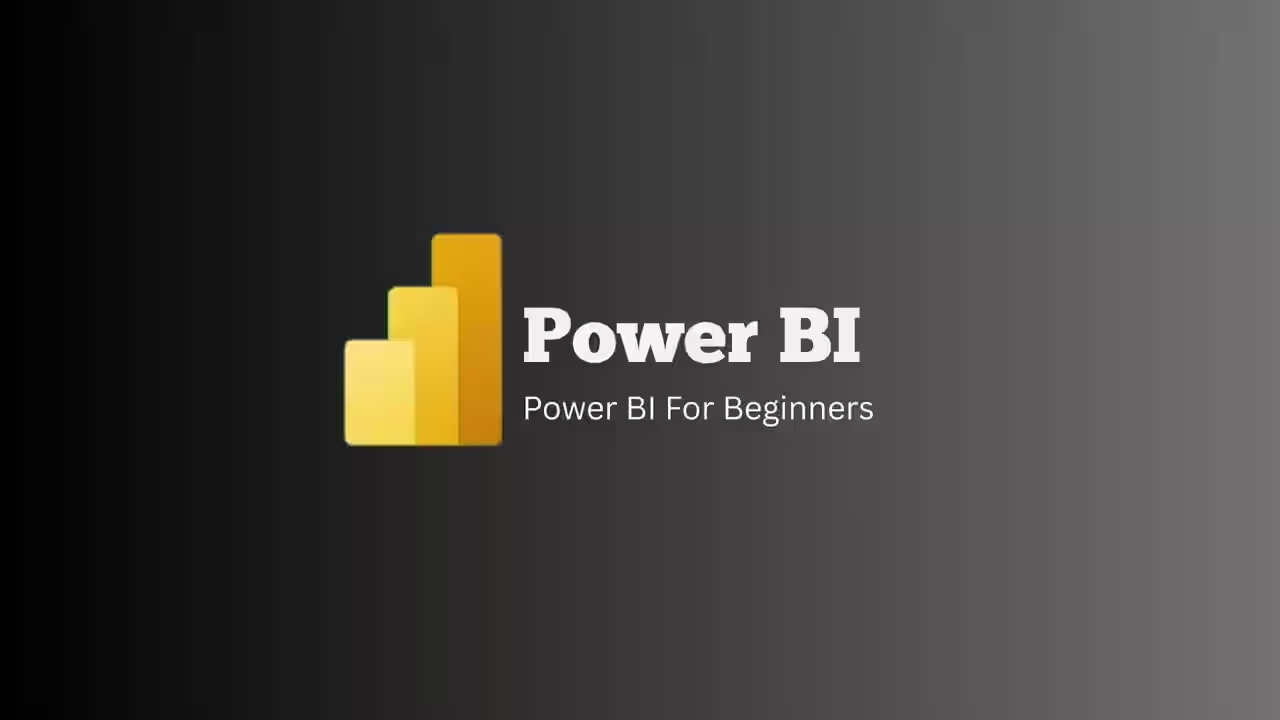
Power BI
Seats Open for Prebooking
Have any Question?
Graphic Design (Photoshop)
Adobe Photoshop Course – Learn Photo Editing, Graphic Design & Digital Art Skills
Course Overview
Join Nepal’s Best & Most Affordable Graphic Design Course – Photoshop Training for Just Rs. 999/-
Code IT offers Nepal’s most affordable and practical Graphic Design Photoshop Training, ideal for students, beginners, job seekers, freelancers, and professionals from Dharan, Itahari, Biratnagar, Koshi, Mechi, Kathmandu, and across Nepal.
This beginner-friendly Photoshop course in Nepal is your gateway to mastering Adobe Photoshop—the world’s leading software for image editing, digital art, and graphic design. Whether you want to build a design career, boost your freelancing portfolio, or upgrade your creative skills, this course is tailored for you.
🎓 What You’ll Learn in Our Photoshop Graphic Design Course:
- Adobe Photoshop basics for beginners in Nepal
- Photo editing, retouching, and color correction
- Designing logos, banners, posters, and social media content
- Working with layers, masks, filters, and advanced Photoshop tools
- Design principles for print and digital platforms
- Exporting files for clients, web, and high-quality print use
- Real-world, project-based learning with expert guidance
✅ Why Choose Code IT for Photoshop Training in Nepal?
- Only Rs. 999/- – Nepal’s most affordable Photoshop course
- Flexible learning options – join online or in-person classes
- Learn from professional graphic designers with real-world experience
- Internship and freelance project support after course completion
- Certificate provided after successful completion
Whether you’re from Kathmandu or Biratnagar, Itahari or Dharan, this is the best Photoshop training in Nepal at a student-friendly price. Start building your creative future with Code IT’s Graphic Design Course.
What's Included in the Course
Pre-Recorded Video
Perfect if you're outside Nepal or can't attend live sessions.
- Lifetime access to recordings
Course Syllabus
Explore the complete course syllabus to see what you'll learn from start to finish.
Essentials
- The Photoshop Screen
- Getting to know the Tools & Palettes
- Utilizing guides, grids and rulers
- Zoom shortcuts and convenient navigation
Selections
- Why use Selections?
- Creating selections using Marquee tools
- The Magic Wand and Quick Selection tool
- The Lasso tools
- Adding or Deleting from selections
- Saving and Loading selections
- Tonal Values Control
- Toned and Tinted Images creation
- Selecting by color range
- Feathering selections
- Quick Mask mode
Image Correction
- Properly Using the Histogram palette
- Fixing color with variations
- Using Levels and Curves to fix tone & contrast
- Color balance and variations
- Hue and saturation controls
- The Vibrance command
- Color correction using AI platforms and final compilation in Photoshop
Re-Touching Techniques
- Custom colors
- Dodge and burn tools
- Crop and rotate artwork
- Sharpen and Blur filters
- Focus tools
- The Clone & Heal tools
- The Healing Brush tools
- The Color Replace tool
- Red eye reduction
- Digital darkroom techniques
- Gradients creation and editing
Filters, Painting and Drawing
- Using Plug-ins and filters
- Using the Unsharp Mask
- Cloning Images
- Using the Burn/Dodge/Sponge Tools
- Print and web safe colors
- Mixing and applying paint and fill colors
- Using the Paint Bucket tool
- Using the Airbrush, Pencil, Paintbrush and Eyedropper tools
- Drawing shapes
- Creating vector shape layers
- Polygon, line and custom shape tools
- Adding, subtracting, intersecting commands
- Editing vector shapes using the pen tools
- Adding color fills, patterns and gradients
- Introducing in Mid Journey AI platform
- Writing script to generate AI images for designing
Working with Layers
- Multiple Layers creation and viewing
- Moving, scaling and rotating layers
- Linking & aligning Layers
- Merging, Flattening and Saving Layers
- Locking and protecting layers
- Layer groups
- Applying and editing type
- Converting shape and text layers
- Saving and flattening layered files
Merging layers
- Applying transparency
- Fundamental modes of layer blending
- Text and adjustment layers
- Special effects
- Drop shadows, glows and embossing
- Layer masks
Operating with Text
- Fresh Features
- Text Layer Creation
- Text Paragraphs
- Adding Text Effects
- Painting Text
- Anti-aliasing Text
Timeline
- Frame Animation
- Video timeline
- gif file export
Special Effects
- Photoshop filters utilization
- Working with the Filter Gallery
- Fading the effects of filters
Files Saving
- File formats
- Right color mode selection
- Adjusting resolution and image size
- Canvas cropping and enlargement
- Printing and Optimizing Documents
- Color modes, resolution & image size
- Printing from Photoshop and other Applications
- The Save for web command
- Developing Transparent GIF files
Need More Information About This Course?
Have questions or need clarification? Our education specialists are ready to assist you. Complete the form below and we'll respond within 1 hours.
Frequently Asked Questions
Code IT is a professional IT training institute that offers both online and offline courses in various fields like Web Development, Networking, Graphic Design, and more.
Yes, you will receive a certificate upon successful completion of the course.
Internship opportunities are available for most students; however, some courses do not include internships.
Yes, we offer job placement support. Terms and conditions apply.
Yes, the course fee must be paid during registration to confirm your seat.
Yes, demo classes are available. You can find them at the top of this syllabus — click the "Watch Demo" button.
Yes, you will get access to recorded class videos, which you can watch anytime with lifetime access.
Yes, Code IT provides lifetime support to all students, even after course completion.
No, the fee is non-refundable. However, you can transfer to another class if you inform the administrator within 1 day of the course start date.
Similar Courses
Explore other courses that match your interest and help you upgrade your skills. Whether you're starting fresh or looking to specialize, these related courses are perfect next steps in your learning journey.



